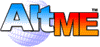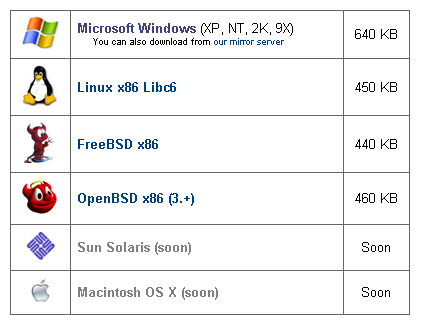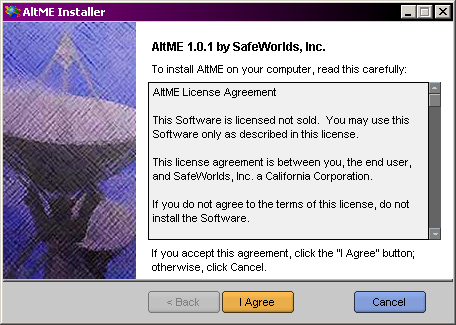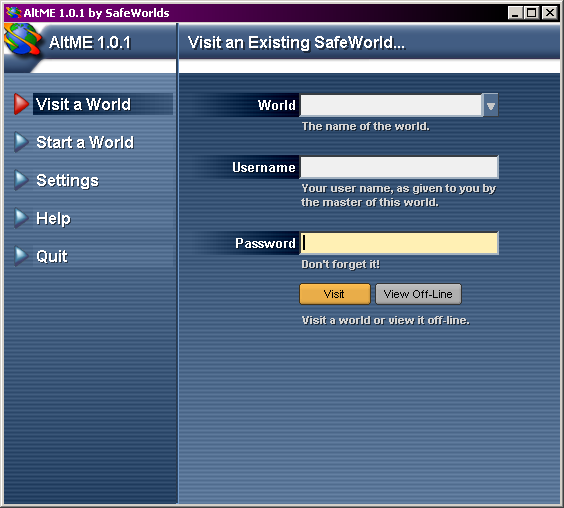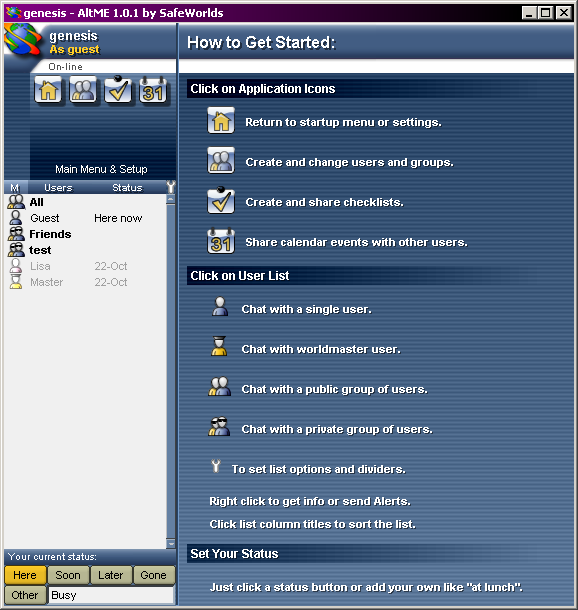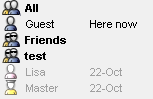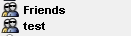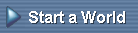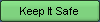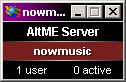Chapter Contents:
Return to Contents
Messaging in Minutes
You can join a private world or become a Worldmaster in just a
few minutes - on your very first try. Here's how:
1. Visit the AltME Download
Page and select the version of AltME that matches your
computer system.
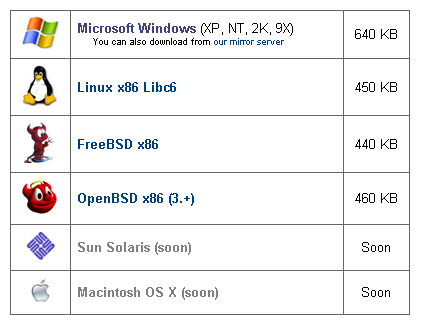
2. Open the file as soon as it finishes downloading, and you
will see the AltMe Installer window.
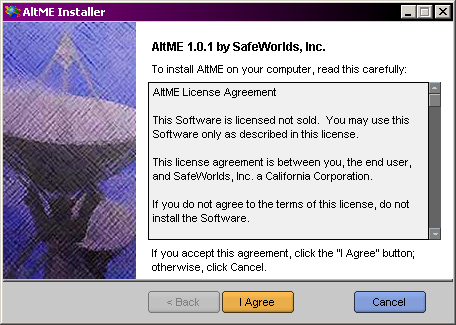
3. Read the AltME License Agreement and click

4. Do the Quick Install by clicking

6. In a flash the installation will take place.
Click

7. The AltME start window appears before you.
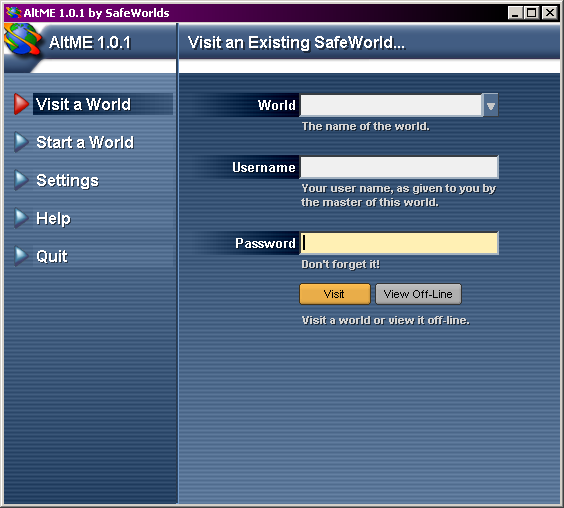
Visiting a World
Somebody probably invited you to join their world by sending you
a world name, username, and password.
1. Enter the world name, username, and password
in the boxes.
If you want, you can visit the Genesis world... | |
Worldname: Genesis
Username: Guest
Password: hello
|
2. Click

The AltME Introduction window appears.
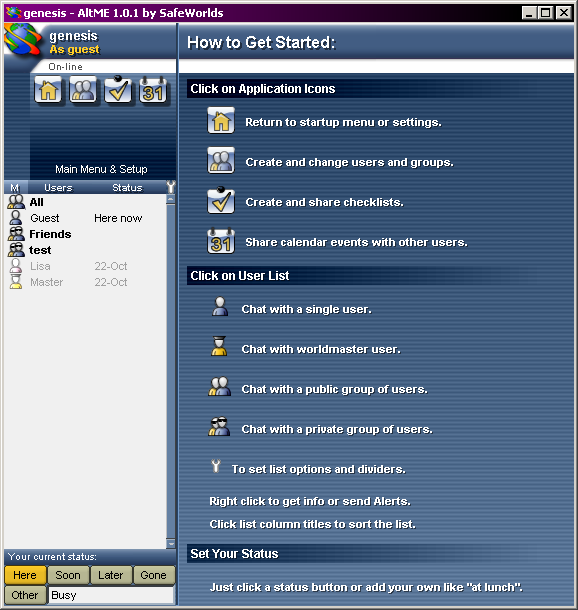
3. Chat with a person by clicking their name.
You can leave them a message even if they are not
online.
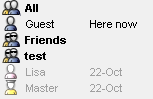
4. Enter a group by clicking a group name (bold type).
If no one is there, leave a message
anyway. They'll all get it when they logon.
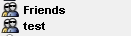
You can return to the start screen by clicking

Starting a World
You can become a Worldmaster and start your own
private world at any time. From the Start Window:
1. Click
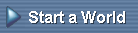
2. Type a world name and a password. Be sure to
remember the password because you can't start up
your world again without it.
3. AltME will check to see if your world name is
taken. Nobody else on earth can have the same
world name as you.
- If the name is taken, keep trying until you
find one that works.
- Once you find a good one, AltME will ask you to retype your
password. Write it down so you don't forget it.
4. Enter your email address if you want SafeWorlds.com to
contact you about important changes or events. (No spam, we
promise.)
Then click

5. Do you want to keep your world name safe for a year? See Keep Your
World Name Safe.
YES, click
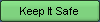
NO, click

An important rule! | |
If you don't "keep your name safe", then you must use it or lose
it. Start your world at least every 10 days, or you will lose
your world name.
Why? This rule keeps "name hogs" from hording all the good
world names and not using them.
|
6. Make a note of your initial Worldmaster username and password:
Username: Master
Password: pass
You should change at least the password the first time you logon.
7. Click

The tiny window at the bottom of the screen shows that you have
become the Worldmaster for your own private world.
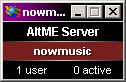
As long as you are connected to the Internet and the world is
running, people can visit your world (but first you must send
them an invitation).
|