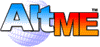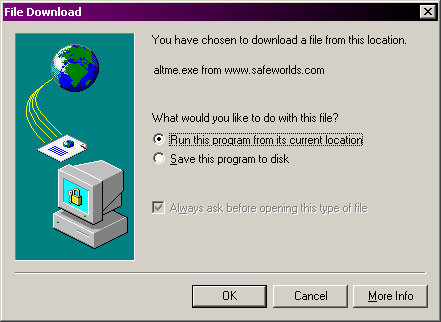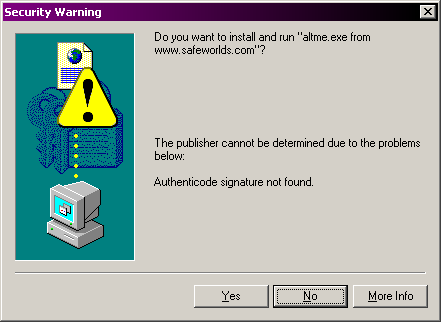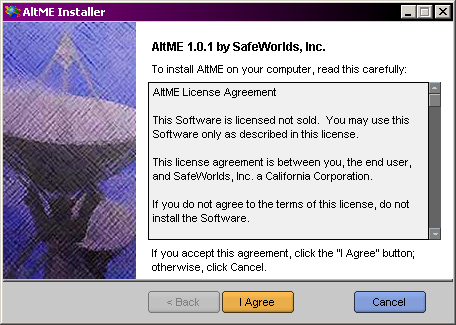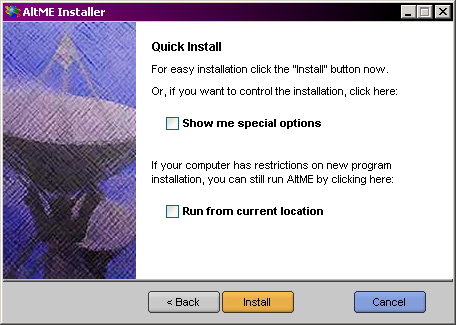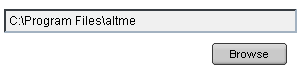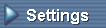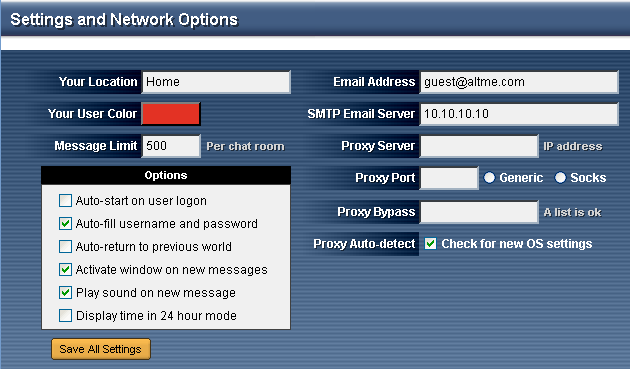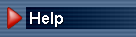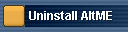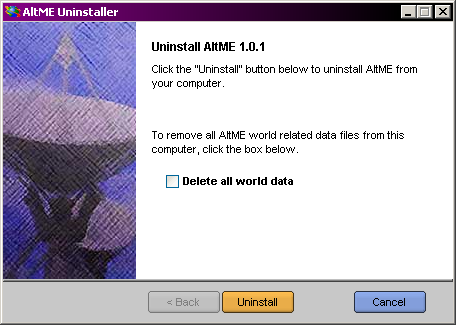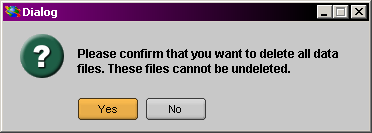Chapter Contents:
Return to Contents
Introduction
Safeworlds designed AltME to be so easy to install that anyone can use it:
- It fits on a single floppy disk, so you can give it to a friend.
- You only need one file to install and run AltME on your system.
- It downloads in a few minutes, even on a 56K modem.
- You can even use it on a friend's computer and erase everything when you are done.
Downloading
AltME runs on several different computer systems.
Visit the AltME Download
Page and select the version of AltME that matches your
computer system.
Hint: Microsoft Users | |
You can speed up installation by selecting "Run this file from it's current location".
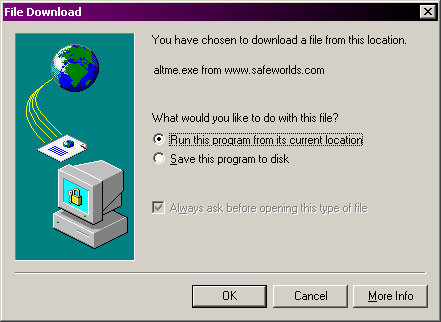
Click "Yes" if you see a Security Warning window.
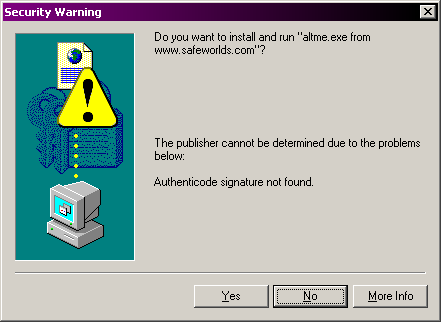
This takes you directly to the AltME Installer window.
|
Installing
Read the license agreement. Safeworlds designed AltME to protect your privacy and the privacy of those you invite to join your world.
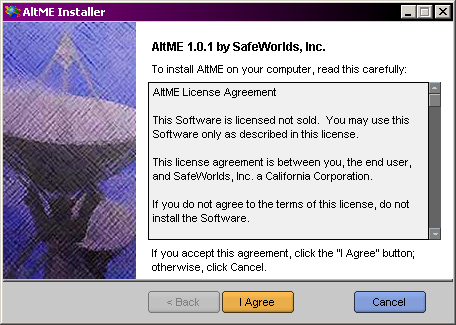
Click

You can install AltME two ways:
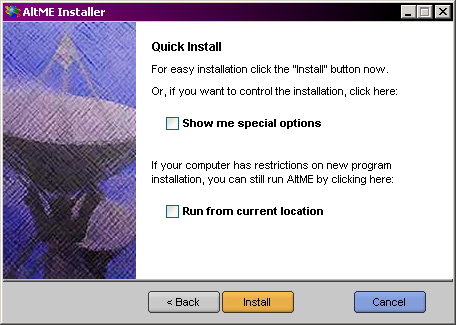
1. Quick Install.(Recommended) AltME chooses a directory, and installs an icon for the Desktop and Start Menu icon.
To finish the installation and launch AltME just click

and then

2. Installation Options allows you to decide what icons you want, to start AltME automatically, and select a location on the hard drive.
Click

Now you can check the boxes to select the options you want.

Click

You can click the browse button to select a directory for AltME, or you can type it.
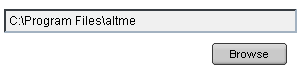
Then click

Not Installing
You may not be able to install AltME at a school or company with a network. You can still use AltME by checking

AltME will run without an installation directory, or an icon on the desktop. So don't forget where you put it, if you want to use it again.
To run AltME click
 
Updating
You can update your copy to the latest version in two ways:
1. AltME will automatically ask you to download the latest update.
- It is highly recommended that you download immediately.
- You can choose to download the file later. (AltME will ask each time you visit a world).
2. You can download the latest version of AltME from the website.
Settings and Network Options
AltME organizes your communications in one simple program. The Setup window configures AltME for your needs, activating all the features of the program.
From the AltME Start Screen click
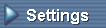
The Setup and Network Options panel appears.
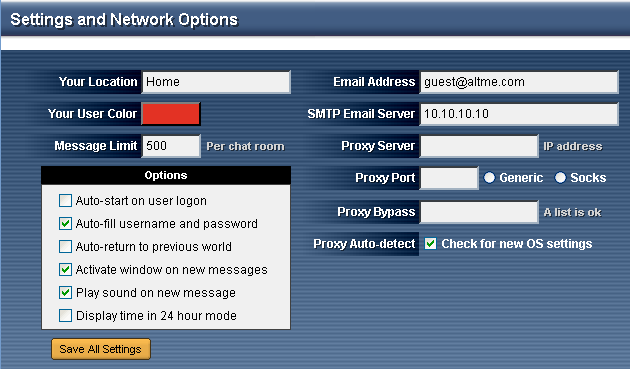
Your Location: Tells everyone where you are. You can type anything you want: Home, Office, Mobile, Laptop, Car, Mars, etc. Just keep it short so it will fit the window.
Email Address: When you send email from inside AltME, replies will come to this email address. You received this address from your ISP or from a web site.
AtlME will work even if you don't have an email address! | |
You can still message with all your friends!
You just won't be able to send them email.
|
SMTP Email Server: Allows you to send email directly from AltME. Your ISP gave this to you for sending email.
Your User Color: It goes with you to every world you visit. Just click the colored box and set the sliders where you want them.
When you like the color click

Options: Allows you to control how AltME starts, and how it behaves.
- Auto-star on user logon: Checking this box tells AltME to start as soon as the user logons on so they don't have to remember to start it.
- Auto-fill username and password: Checking this box tells AltME to remember the last username and password you used for each world. When you select a world to visit AltME will supply the username and password automatically.
- Auto-return to previous world: This box tells AltME to remember the world you last visited and go there automatically when you start the program.
- Activate window on new messages: When this box is checked, AltME will pop-up on your screen (or flash on the system tray) when a new message has been sent to you.
- Play sound on new message: This box allows you to decide if you want AltME make a sound when you receive a new message.
- Display time in 24-hour mode: Each message has a time stamp that indicates when the message was received. You can view these times in 24-hour mode by checking this box.
When you have selected all the options you want, click

Uninstalling
Even uninstalling AltME can be a handy feature. You can install
AltME on another person's computer, visit as many worlds as you
like, and uninstall afterwards. AltME can erase everything off
the computer so nobody will know you were there.
You can uninstall AltME from within AltME, or if you use
Windows, you can uninstall AltME from the Add/Remove program
found in your system Control Panel folder.
To uninstall from AltME, go to the start window and click
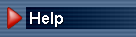
Click
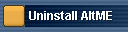
The AltME Uninstall window appears.
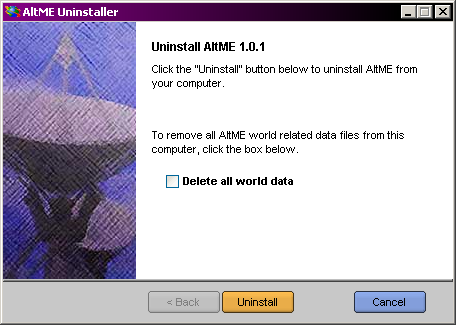
To uninstall AltME, but leave all World data on the computer click

To remove every trace of AltME from the computer check

AltME warns you that all data will be lost from the computer.
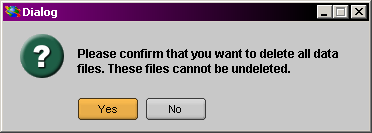
Click

Don't worry if you accidentally delete all world data! | |
World data is stored on the World Server controlled by the
Worldmaster. The next time you visit a world all the data will
be available again.
|
|