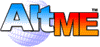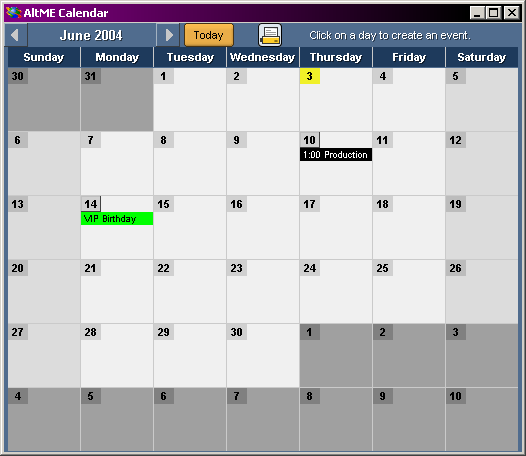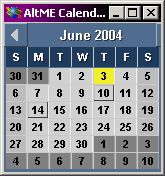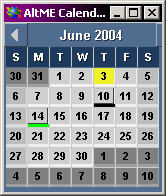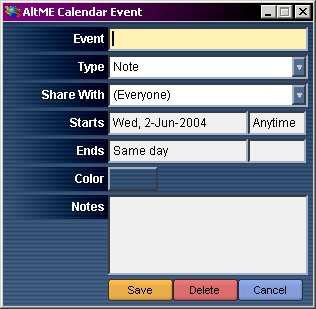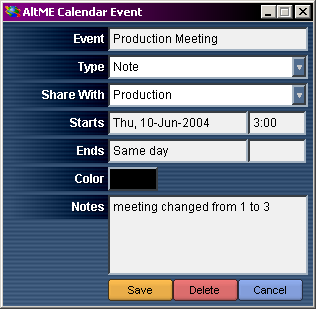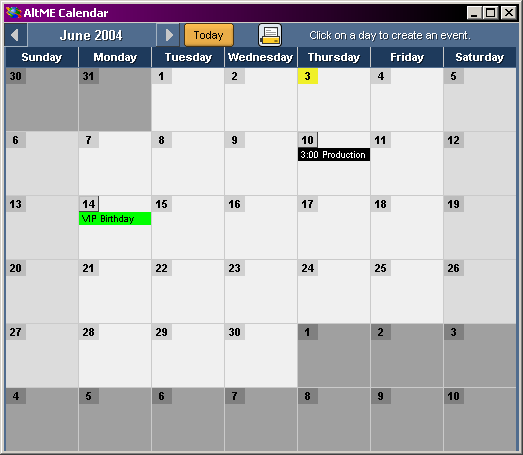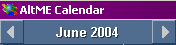Chapter Contents:
Return to Contents
Introduction
AltME provides a calendar that is shared between users. You can
use the shared calendar to keep track of just about anything you
want, including:
- single events - project meetings
- events that span days - conferences
- private notes - a special person's birthday
- private appointments - your next doctor's appointment
To open the calendar, click on the

and the calendar window will open.
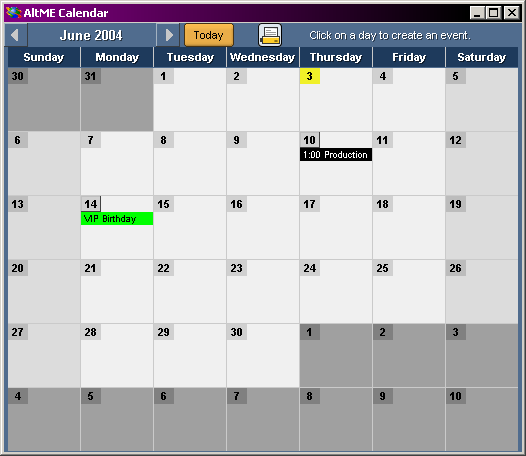
Note that the current day is highlighted yellow. The calendar window can be resized
to show as much or as little detail as desired. Depending upon the size of the calendar window, the days
with scheduled events are bolded and the event color is displayed.
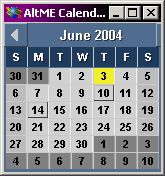
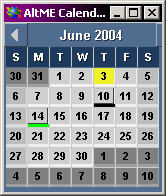
Calendar items are very simple to create and modify. As you make changes, like
resceduling appointments, everyone you specify can see them.
Add an event
To add an event, click on the day and a calendar event box will open.
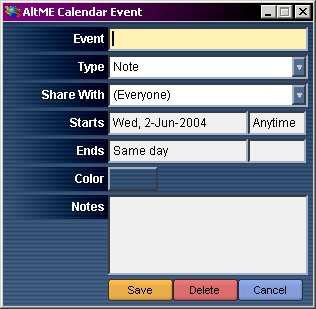
Enter the event discription, choose the type of event, the users that you
want to share this event with, the start date defaults to the day you clicked
on but may be changed, the time in the form HH:MM, the end date if the event spans more than one day, the
color you want the event to display on the calendar, and any notes that you want
to make about the event.
Edit a Calendar Event
You may edit events by clicking on them in the calendar. The event window will open
and you may make what ever changes are needed.
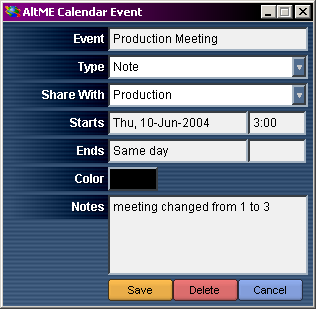
Note the change in the time for the production meeting.
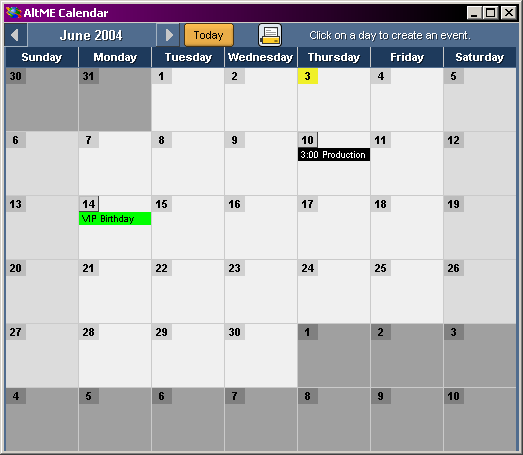
Remove a Calendar Event
You may remove an event by clicking on it in the calendar and selecting
the delete button at the bottom of the event box.
Navagate the Calendar
To move from month to month, click on the arrows to the side of the month name in the
upper left hand corner.
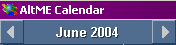
You may return to the current day at any time by clicking on the

Printing a Calendar Month
To print a month, click on the

This will create an html page which will open in your browser.
Then select the Print option from your browser menus.
|